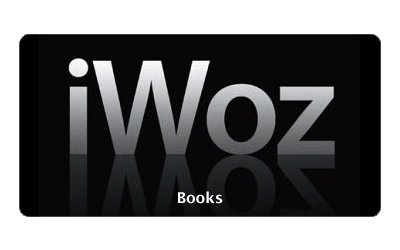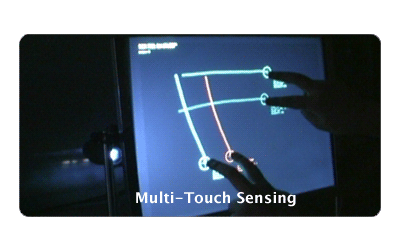Everyday it seems I am learning something new at work. For me this is fun since I get to work with computers all and I enjoy it. So anything new I learn about computers and software, and how they work is a bonus .
Recently I learned about a Linux Live CD called SLAX. A Live CD, as I understand it is any computer operating system that can be run from a CD-ROM. This can be very helpful if you find your self with a computer that has a bad hard drive. You can still use the computer from the CD-ROM. Just put in the Live CD and tell the computer to boot off the CD-ROM from the Bios.
The resin I’m sitting here tell you about SLAX over other Live CDs I have found is because SLAX is very fast. It’s actually useable. When your running an operating system from the CD-ROM you want all the speed you can get. Other live CDs I have used have been very slow and laggy. That has not been the case for me with SLAX.
You can download a copy of SLAX from http://slax.linux-live.org/.
You can customize your copy of SLAX with a tool called “Myslax” that is located at http://myslax.bonsonno.org/
You can visit a great fan site on Slax here http://www.geocities.com/slaxfansite/